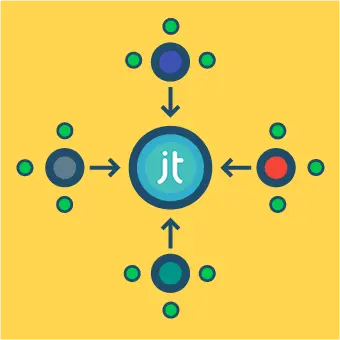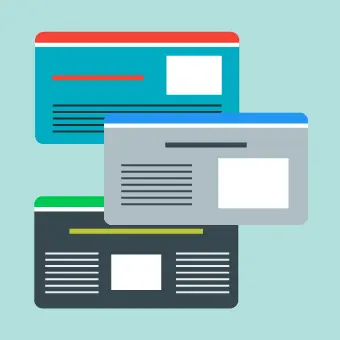First things first, let’s start with a basic understanding of what FTP is, and the idea of manipulating files that are not stored on your PC, but rather in a remote location – in this case, on your web server.
What is FTP?
Using FTP we can upload, edit, delete, rename, … files and directories that are not stored on our local computer. FTP – which stands for File Transfer Protocol – is essentially a method for two computers to communicate with each other about files and directories.
These two computers are typically referred to as a client and a server. In our case the client refers to your local computer, while the server refers to the web server on which your Joomla website is stored.
There is also an extended version of FTP called SFTP (Secure File Transfer Protocol), which serves a similar function to normal FTP but with increased security and some additional features.
What is an FTP client?
To connect your computer to a server with FTP you need to install a piece of software on your local machine, which is called an FTP client. The user interface of modern FTP clients looks a lot like the standard File Explorer on your computer.
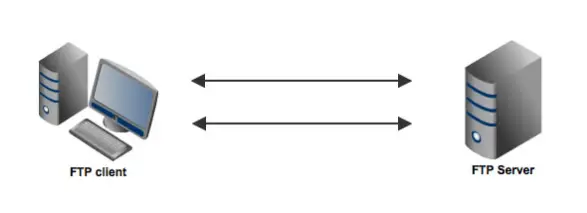
Since an FTP connection is bi-directional it’s possible to both move files from your computer to the server (upload) and from the server to your client (download), as well as all other standard file operations, such as renaming, moving and deleting files.
Choosing an FTP client
There is a huge variety of FTP software available and the choice comes largely down to personal preference.
The most popular FTP clients are Filezilla and WinSCP, both of which are free and open-source, and both of which are more than ample for our needs.
In this article, we will use WinSCP, but the process is very similar whichever software you choose.
Finding your FTP login details
To be able to connect to your server you will need internet access and the following FTP login details for your server:
- Host name
- User name
- Password
Where you can find these details depends on your webhost, however normally you’ll find an FTP section within the web host admin section – or within your cPanel login area – where you can display/edit these login details.
We suggest you poke around a little bit and if you get stuck give your host a call for further guidance. You might have also received these details by email when you initially signed up with the web host, so take a look through your emails as well.
Connecting to your web server
Okay, so now you have everything you need: your FTP login details, a computer with an internet connection, a freshly installed copy of WinSCP and a cup of strong black coffee…
…let’s open up WinSCP and get connected to your server!
When you open WinSCP, you’ll be greeted with a Login window. Click on New Site and enter your login details.
It will save you time later if you save the login details for your server at this point by clicking on Save before connecting. This way you won’t need to enter these details again the next time you want to connect.
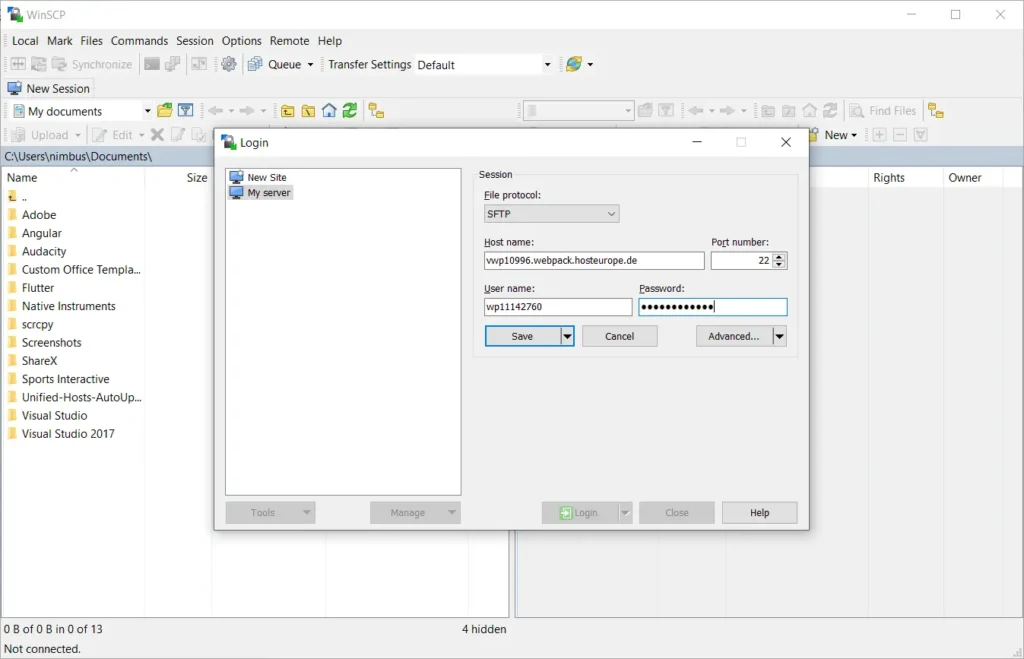
Locating your Joomla directory
After you’ve saved your login details and connected to the server, you’ll see a screen like this:
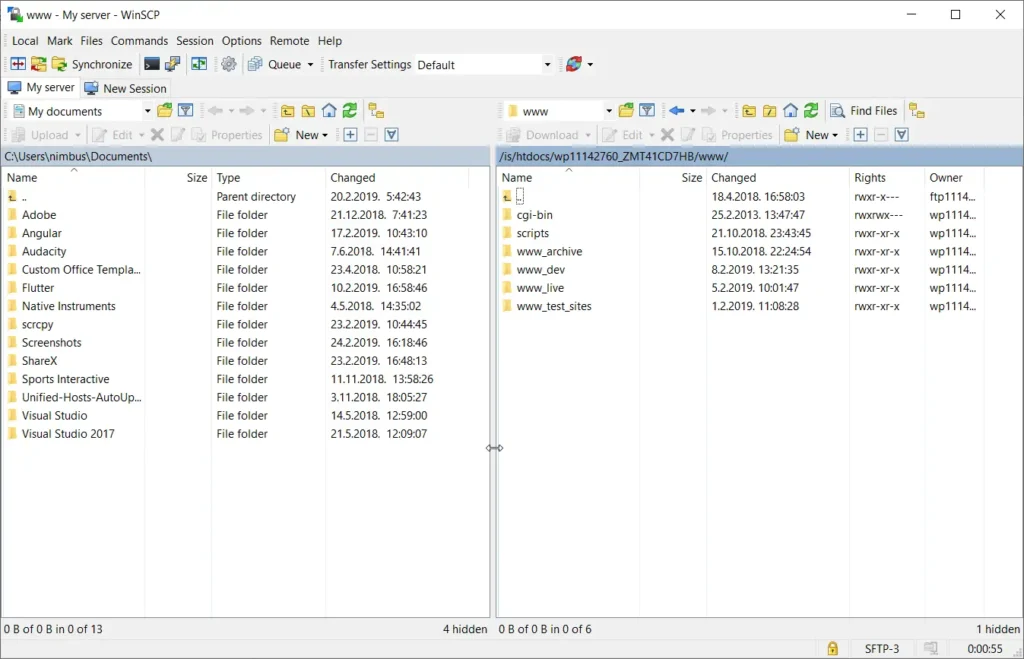
On the left side you’ll see a list of files and directories on your computer. On the right is a list of files and directories on your server. Before we continue you’ll need to identify the directory on your server that your Joomla site is located in.
There are a few common locations (e.g. /htdocs/, /public_html/ or /www/) for this directory. Alternatively your FTP login may have taken you directly to this directory, again this depends on your web host.
One way to recognise your root directory is by the names of the standard Joomla files and directories
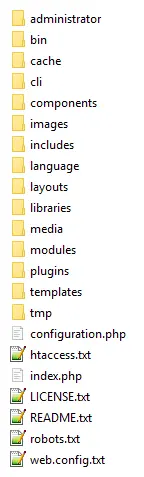
If you’re unsure, here too we suggest you check with the support team of your web host.
Making changes to files
Once you’ve found the right directory the hard work is done!
You can easily drag and drop files from left to right (upload) or vice versa (download). Everything else here works the same way as with the Windows file explorer.
As one example, if you want to organise the images directly for your Joomla site, you can find this within /images in the root of your site directory. Here you should find any images which you’ve already uploaded to your site using the Joomla media manager.
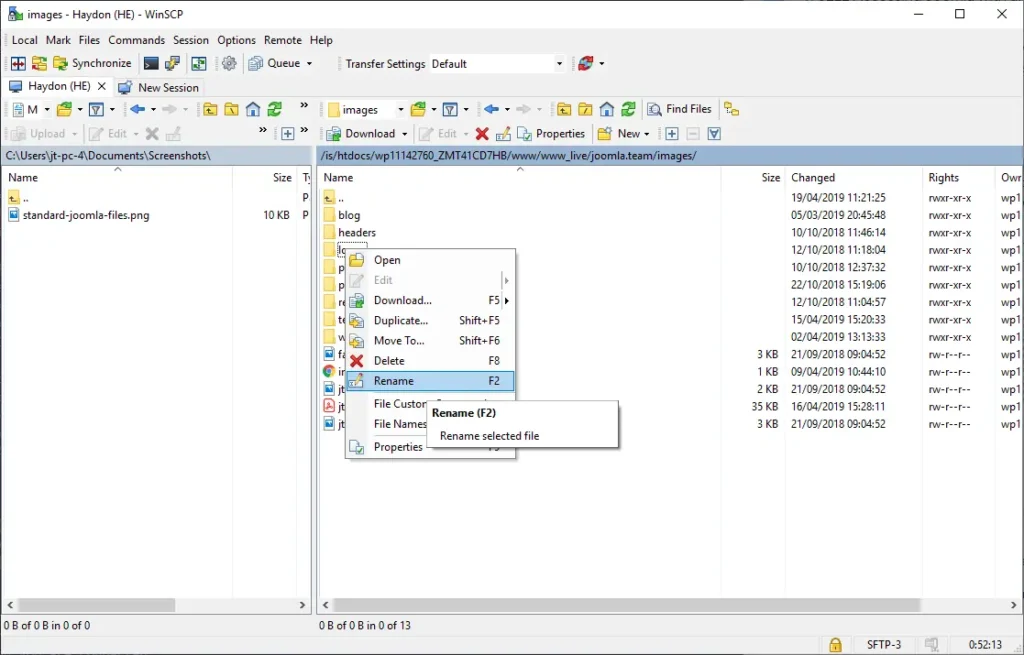
Another great thing that most modern FTP clients make possible is editing files stored on your server on the fly: by double-clicking you can open many file types directly on your server, make changes and save directly…it’s that easy!